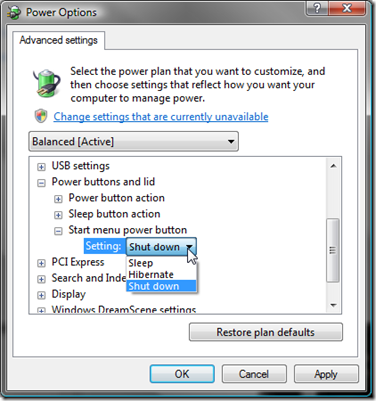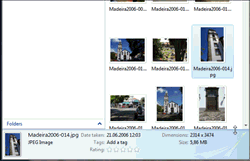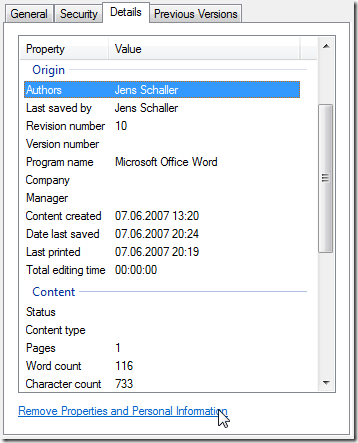Vista Tip 24: Pimp the Start Menu using Start++
Read moreThe somewhat unimpressive input field in the Vista start menu yields great power, but it can be extended even more. A small program called Start++ from Brandon Paddock extends the start menu with powerful, customizable extensions called Startlets.
You can:
- Perform a web search
- Look-up something Wikipedia or Dictionary.com
- Play all music matching certain keywords, or by a particular artist
- Send an e-mail to a specific contact
- “sudo” – Run a command as an Administrator
- etc.
Start++ is expandable through Startlets in the form of Commands or Gadgets. Yes, you get it for free, but since it’s CareWare, you might consider a donation.
1Vista Tip 23: Pin Applications to the Start Menu
Read moreBy default Vista fills the initial view of the start menu with often used applications. The order of those applications may change based on how frequent an application is started. One can make sure, that an application stays permanently in the start menu.
Just Right click on an application in the start menu and select Pin to Start Menu.
This even works for any .EXE file in the Windows Explorer! Right clicking and selecting Unpin from Start Menu detaches an application from the start menu.
Vista Tip 22: Change Function of Power Switch in the Start Menu
Read moreMicrosoft seems to think that never ever anyone shuts down their Vista computers.
When pressing the red shut down button in the start menu, Vista goes to sleep instead of really shutting down. This behavior can be changed in the depths of the system :
- Press Start
- Enter power (which searches for something containing the word power)
- Select Power Options
- Click on Change plan settings underneath the active power plan
- Click on Change advanced power settings
- Expand Power buttons and lid -> Start menu power button
- Select Shut down in the drop down list
Vista Tip 21: Show Additional (Meta) Data in Windows Explorer
Read moreThis is something I stumbled upon, which isn’t really obvious. You can actually grab the bluish status bar in Windows Explorer and drag it upwards to display more meta data of the selected file.
You can even edit the meta data in this view!
Vista Tip 20: Removing Meta Data using Windows Explorer
Read moreThe meta data of files sometimes contains sensible information, which should be removed before e-mailing the file for example.
Vista now has the built-in functionality to remove this meta data. Just open the context menu of a file and go to the Details tab. To remove the meta data, click on the Remove Properties and Personal Information link at the bottom.