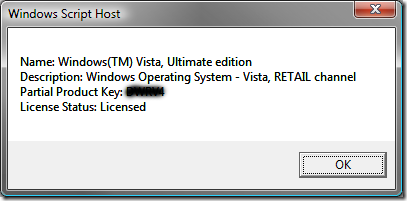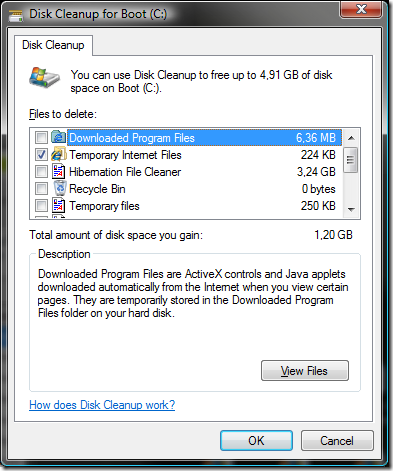Vista Tip 14: Identify Autostart Programs
Read moreVista brings an out-of-the-box tool for identifying and changing autostart programs, but it’s somewhat hidden.
To access it:
- Search for “Windows Defender” in the Start Menu
- Go to Tools -> Software Explorer
- Select the Category “Startup Programs”
Here you can browse, disable and remove specific autostart programs.
0Vista Tip 13: Check the State of Activation
Read moreThe state of the activation can be checked using a small VB script, which comes with Vista.
Just enter slmgr.vbs -dli in the search box of the start menu, or in a command line (no admin rights required) and after a short waiting time, you get the following dialog:
Tip: Another great thing about this dialog is the Partial Product Key display. If you got more than one Vista license, you can quickly find out which license is installed on which PC.
Vista Tip 12: Reactivate Hibernation
Read moreHibernation is a windows feature I simply cannot live without. I love to shut down my computer and get it back on not only really fast but in the same state I left it.
After initially installing Windows Vista, I could not find my beloved Hibernation feature anymore. Annoyingly Vista has no GUI support for enabling Hibernation, but you can do it from the command line.
All you have to do is:
- Open a command prompt with administrative rights
- Enter powercfg.exe /hibernate on
…and you can use Hibernation again
Of course you can disable Hibernation using this method. Just use powercfg.exe /hibernate off in that case.
Accidentally disabling Hibernation
Yes, Vista “provides” a way for accidentally disabling the Hibernation feature. Inside the Disk Cleanup program, there is an option called Hibernation File Cleaner. If you check this option, not only the Hibernation file will be deleted, but Hibernation will be disabled.
Please don’t ask me, what those guys at Microsoft thought when implementing this “feature”.
Vista Tip 11: Get Help to Work for Older Programs
Read moreWith the release of Windows Vista, the windows help program (WinHlp32.exe) is no longer included. So when summoning the help of some older programs (“.hlp” files) you get a nice error message, but no help.
Shortly after the initial release of Windows Vista, Microsoft put the old WinHlp32.exe online for download in different language versions for both 32-bit and 64-bit versions of Vista.
The overview article is located at http://support.microsoft.com/kb/917607. A download link is also included in that article.
Vista Tip 10: Disable User Account Control Prompt for certain Applications
Read moreAs I said before, disabling UAC is really not the right thing to do. But sooner or later nearly everybody comes across an often used application, which does require administrative rights. In this case the UAC prompt can be REALLY annoying. (In my case it was Visual Studio 2005)
Fortunately Microsoft published an article on how to disable the UAC prompt for a specific application with the Application Compatibility Toolkit (http://support.microsoft.com/kb/946932).
Be prepared, that this process may not work for all applications. In case of Visual Studio 2005 it didn’t work as described, but it can be done anyway.
Starting Visual Studio 2005 with administrative rights, but without UAC prompt
- Create a Compatibility Fix as described in the Microsoft article.
- In addition to the RunAsInvoker fix also select ElevateCreateProcess.
Visual Studio will then run brave administrative rights without bugging you anymore.
Update (2009-07-11): The KB article mentioned above doesn’t seem to exist anymore. There is an alternative located at http://technet.microsoft.com/en-us/library/cc709628%28WS.10%29.aspx. Just scroll down to the part named “Configuring Pre-Windows Vista Applications for Compatibility with UAC” and you should find everything you need.