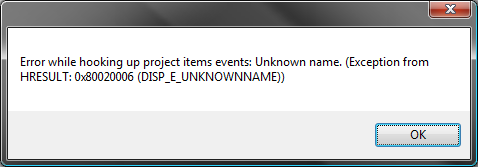Farewell 2008…
Read moreThe year 2008 is almost gone (at least in my timezone) and I would like to thank all the great people, who visited this website. Especially those ones giving me so much positive feedback for SonicFileFinder and even more the ones sending presents from my wishlists.
It’s been great to see, that SonicFileFinder picked up some speed in this year. It almost cracked the 10000-Downloads-in-one-year barrier!
I am so much looking forward to 2009, since there are great opportunities at work (Comma-Soft AG) in building new (web) frontends. A new private project is going to start. There is a good chance, that I will attend the Mix 2009 and so much more.
Furthermore, I am hoping for more time to blog about interesting stuff, since besides the SonicFileFinder releases it has been quite silent in 2008.
Anyways, I wish you folks all the best for 2009! Stay save, be delighted, do some sports, enjoy, have a great time with friends and family, live, watch good movies, eat good food … well, you know the rest.
Kind regards
Jens
P.S: Let’s also not forget the SPAMers providing me with so many hilarious E-Mail as well as so much annoying stuff. Thank you!
0SonicFileFinder 2.1 released
Read moreSonicFileFinder is a free add-in for Visual Studio that allows a fast and convenient search for any file within every Project of the loaded Solution by entering the complete filename or just a part of it. The found file(s) can either be edited with a single keystroke or a Windows Explorer / CommandLine prompt can be opened at the file’s location.
What’s new?
Version 2.1 is a small add-on release to 2.0.
Note: SonicFileFinder now requires .NET Framework 3.5 to run!
- ADDED: Support for F# project types. (This should also fix some problems with other strange project types.) Sadly the F# project doesn’t expose file events, like “added” or “removed”. Thus SonicFileFinder can see removed or added files only after reloading the solution.
- CHANGED: Removed the Live Preview feature.
- CHANGED: Split the configuration dialog into “Appearance” und “Features”.
- FIXED: Opening a Master Page in a standard ASP.NET Web Project now opens the Master Page not the the code behind file.
Download it on the SonicFileFinder website.
SonicFileFinder 2.0 released
Read moreSonicFileFinder is a free add-in for Visual Studio that allows a fast and convenient search for any file within every Project of the loaded Solution by entering the complete filename or just a part of it. The found file(s) can either be edited with a single keystroke or a Windows Explorer / CommandLine prompt can be opened at the file’s location.
What’s new?
Version 2.0 is quite a big feature release. Besides all the new features, the performance has been increased drastically.
Note: SonicFileFinder now requires .NET Framework 3.5 to run!
- ADDED: In Visual Studio 2008 the keyboard shortcut, for starting the search with SonicFileFinder, will now work in the source code view of the HTML editor.
- ADDED: Unwanted files can now be excluded from the search using the same search language in the new exclusion field.
- ADDED: The order, in which the columns of SonicFileFinder are sorted, is now being displayed underneath the result list.
- ADDED: The font size used in SonicFileFinder can now be adjusted using the configuration dialog or hotkeys.
- ADDED: Files using a designer, like WinForms, will now be displayed in design view when opening them with SonicFileFinder. (Code view can be forced using the context menu.) Sadly this won’t work for C++ projects and there seems to be no way to fix this.
- ADDED: The number of found files is now displayed in the title of the popup/tool window.
- ADDED: The history of files opened/explored with SonicFileFinder can now be saved between sessions.
- ADDED: SonicFileFinder will now detect changes (file added/renamed/removed) in Visual Studio 2008 Website projects.
- CHANGED: Significantly improved performance while searching.
- FIXED: The sorting of the columns in the result list is now saved between sessions.
- FIXED: The crashing of SonicFileFinder, which should have been fixed in Version 1.9.1, reappeared in some special cases and should have been fixed now.
Download it on the SonicFileFinder website.
Update: If you get the following error message, please download SonicFileFinder again.
Don’t forget: If you like SonicFileFinder, you might want to take a look at my amazon wishlists (US, UK, Germany).
iPhone: The Magic of the Sleep/Wake Button
Read moreEverybody owning an iPhone has encountered the small Sleep/Wake button button located at the top right. Normally it puts the iPhone to sleep or wakes it up, when it’s light asleep.
But it can do more!
After pressing it for about 3 seconds a “slide to power off” message appears. After confirming it, the iPhone will be shut down completely. To wake it again from its deep slumber, just press the Sleep/Wait button for 1 second and the phone boots up.
I guess you already knew that, right?
Well, it can do even more! (Now comes the good part 😉
When receiving a call in sleep mode (the screen is off), the phone wakes up, shows information about the caller and displays the “slide to answer” message, but there seems to be no way to ignore or kick out the caller. This is where the Sleep/Wait button comes in:
- Press Sleep/Wait one time to shut off vibration and ringtone
- Press Sleep/Wait rapidly two times to kick out the caller and send him/her directly to your VoiceMail box
How cool is that?
P.S: @Uwe: Yes, I am working on the 2.0 release of SonicFileFinder 😉
Backing up and restoring Windows Live Writer settings in Vista x64
Read moreSince the Windows Live Writer Backup Utility won’t work under Vista x64 at the moment, I’d like to describe how you can do this manually.
The complete settings consist of four parts:
- Blog Templates
- Blog Posts (drafts and recently posted)
- Plugins
- Registry Settings
Blog Templates
The blog templates reside at C:Users<your user name>appdataRoamingWindows Live Writerblogtemplates or when using C# you should use Environment.SpecialFolder.ApplicationData followed by Windows Live Writerblogtemplates to get the path.
Blog Posts
Your blog posts are located in the “Documents” folder inside a sub folder called “My Weblog Posts”. C# knows the “Documents” folder as Environment.SpecialFolder.Personal.
Plugins
If you installed any plugins for Windows Live Writer, you will find them inside your “Program Files” folder underneath “Windows LiveWriterPlugins”
Registry Settings
Last not least, you have to open regedit.exe and navigate to HKEY_CURRENT_USERSoftwareMicrosoftWindows LiveWriter. To backup, simply right click, click “export” and write the settings to a .reg file. Double click this file to import the settings again.