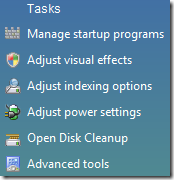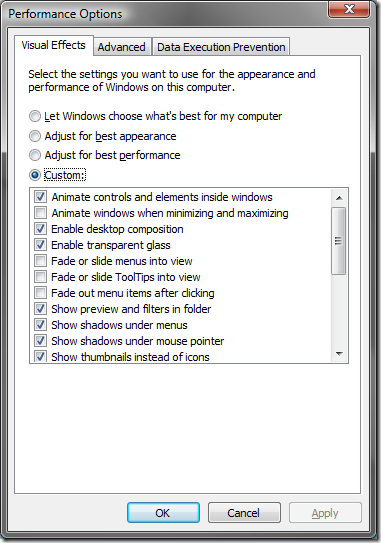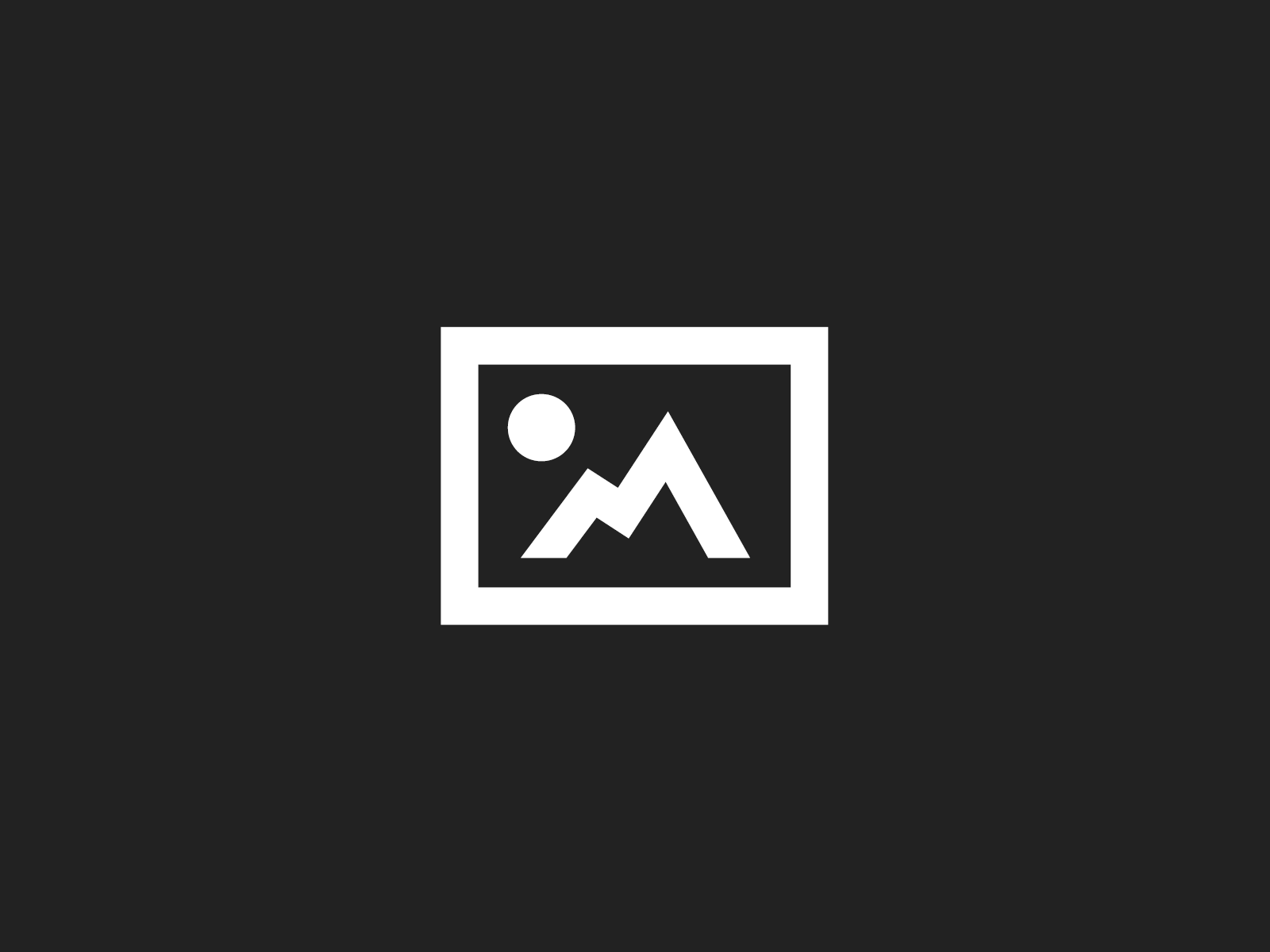Aero effects are quite nice, but some of them can be annoying after some time. If you also like Aero and don’t want to switch back to the old XP Standard Theme, you can tweak the Aero settings quite a bit.
You find those settings buried inside the performance options:
- Open the Control Panel
- Go to System and Maintenance -> Performance Information and Tools
- Click on Adjust Visual Effects in the Tasks area.
In the popup window go to the Visual Effects tab and select Custom. Now you can disable certain options:
I disabled the following:
- Animate windows when minimizing and maximizing
- Fade or slide menus into view
- Fade or slide ToolTips into view
- Fade out menu items after clicking
- Slide open combo boxes
- Smooth-scroll list boxes
For those of you not liking the transparent glass effects (e.g. in headers of windows) you can disable those too by deselecting Enable transparent glass.
2 Comments
-
This is interesting, But does doing these changes increate the speed of the system?
-
Author
Well, you can’t really measure the effect, but it feels better, because Vista behaves kind of snappier this way.
-