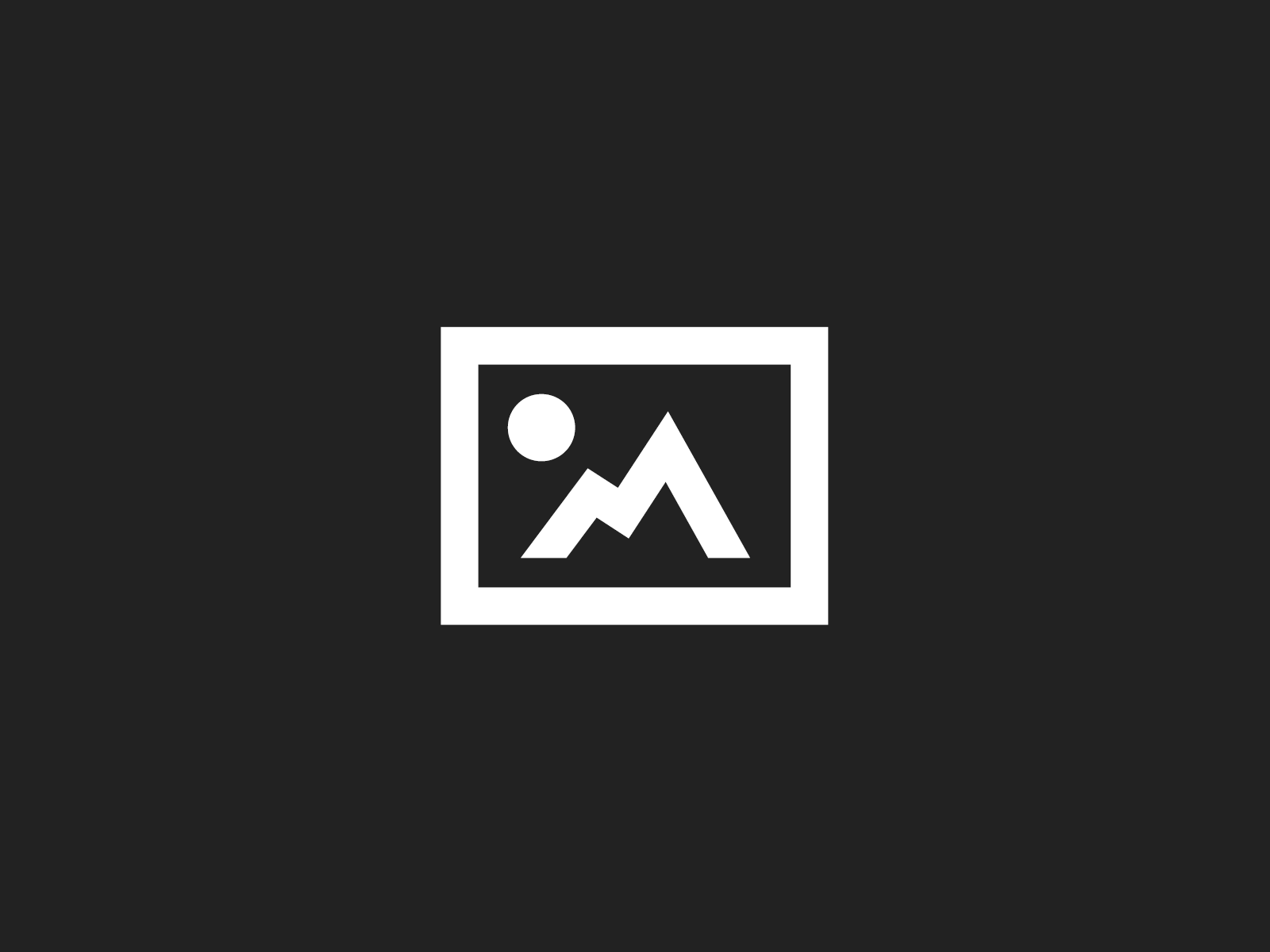As I mentioned in the Vista Tip 16: User Folders in Vista and How To Move Them post, Vista finally(!!) supports symbolic links similar to those Linux ones. Although there are a few restrictions, symbolic links are quite useful!
Why use symbolic links?
Let’s say you have a server for storing your digital pictures and you want to access them on your desktop. You could create a network share for those pictures and mount a drive under a new drive letter on your desktop. Let’s say you also like to store some pictures locally and not on the server. Since Windows allows you to have only one Pictures folder you cannot wrap both local and server stored pictures under the same Pictures folder.
Well you can with symbolic links: Vista brings a command line tool called mklink. Using the tool symbolic links (as well as hard links) can be created with a snap.
To merge your local and server stored pictures you simply open a command line inside your Pictures folder and use the following call:
mklink /D myServerFolder \<my server name><my server share for pictures>
This would create an new directory called myServerFolder inside the Pictures folder pointing to a network share on your server containing the server stored pictures. You can then simply browse your pictures regardless of whether located locally or on the server. It’s completely transparent to the Windows Explorer besides a small shortcut icon for the symbolic link folder.
Try it and I promise you will love it!