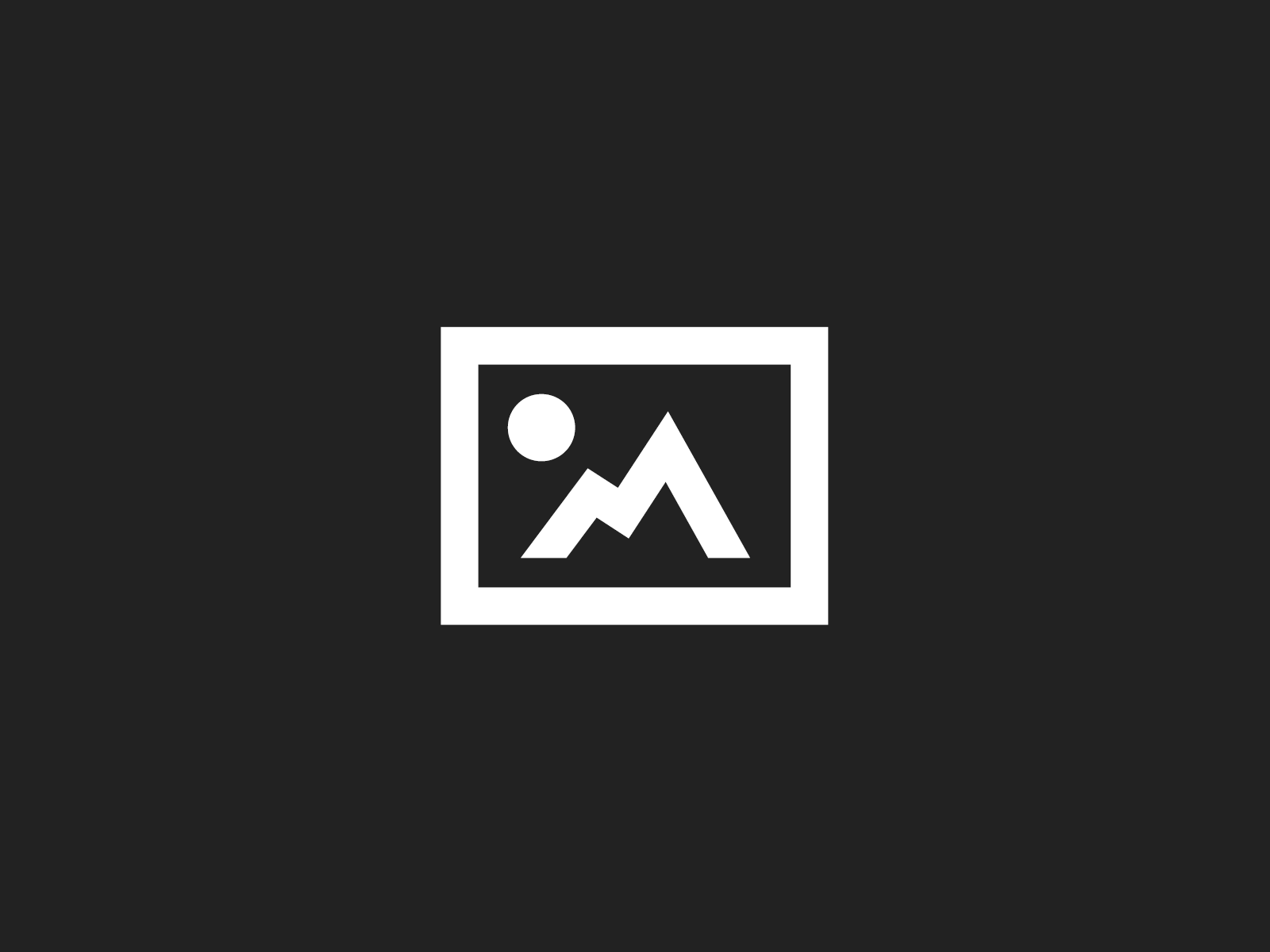Since the Windows Live Writer Backup Utility won’t work under Vista x64 at the moment, I’d like to describe how you can do this manually.
The complete settings consist of four parts:
- Blog Templates
- Blog Posts (drafts and recently posted)
- Plugins
- Registry Settings
Blog Templates
The blog templates reside at C:Users<your user name>appdataRoamingWindows Live Writerblogtemplates or when using C# you should use Environment.SpecialFolder.ApplicationData followed by Windows Live Writerblogtemplates to get the path.
Blog Posts
Your blog posts are located in the “Documents” folder inside a sub folder called “My Weblog Posts”. C# knows the “Documents” folder as Environment.SpecialFolder.Personal.
Plugins
If you installed any plugins for Windows Live Writer, you will find them inside your “Program Files” folder underneath “Windows LiveWriterPlugins”
Registry Settings
Last not least, you have to open regedit.exe and navigate to HKEY_CURRENT_USERSoftwareMicrosoftWindows LiveWriter. To backup, simply right click, click “export” and write the settings to a .reg file. Double click this file to import the settings again.