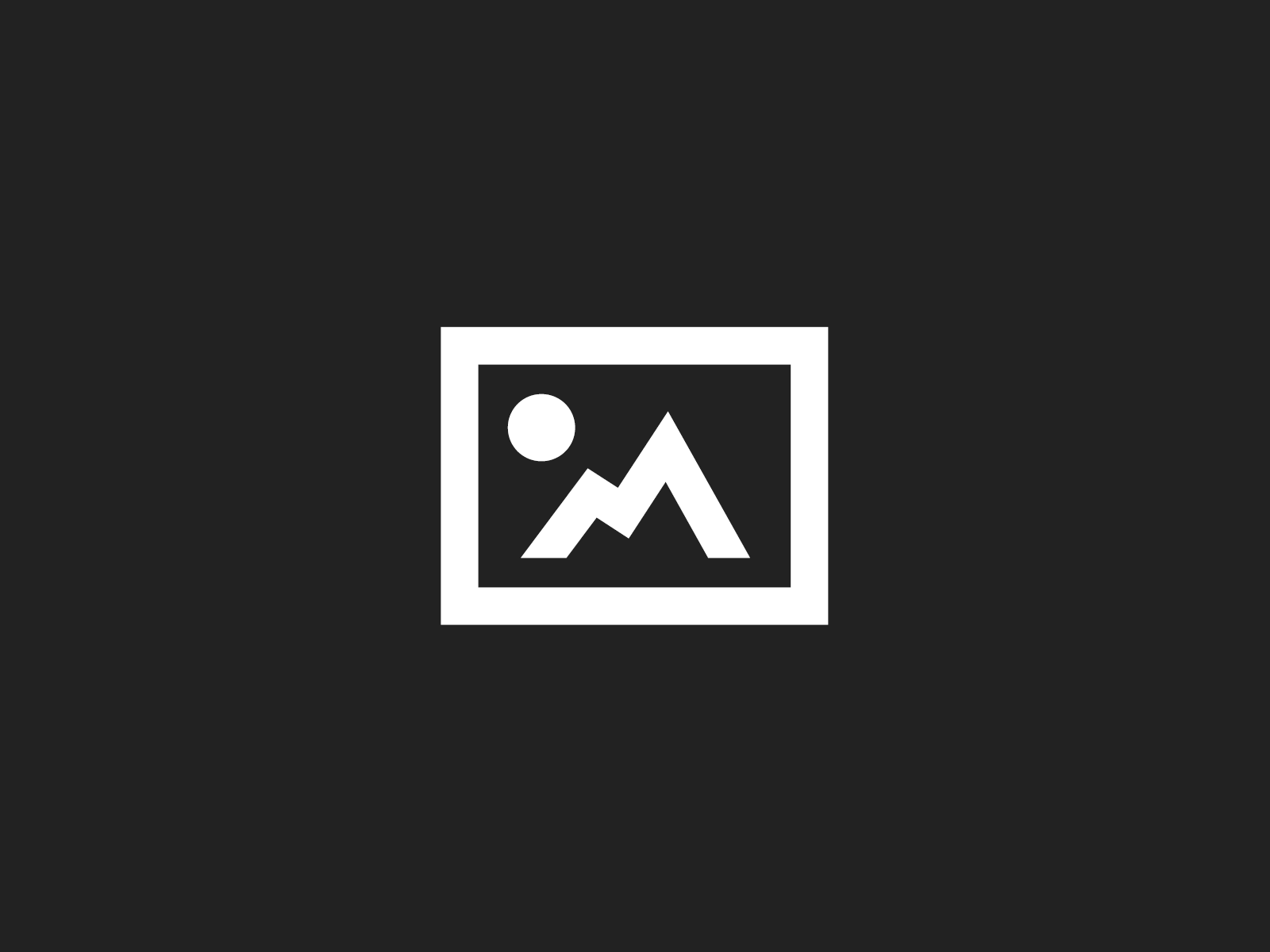Oh my, it’s been so long since my last post. Since beginning to learn playing the piano about 8 weeks ago, I unknowingly shut down my blogging activities. Well, let’s restart this blog with a small Vista centered post.
I guess most of you will agree, that the integrated Notepad isn’t really the big bang, right? App. 3 years ago Roland blogged about replacing the standard Notepad with the really nice Notepad2 in Windows XP SP2. Today I will show you how to do that in Windows Vista.
How-To
Notepad.exe resides in two places:
- c:windows
- c:windowssystem32
You have to replace it at both locations performing the following steps:
- Make sure that you are logged in with an Administrator account
- Change the owner to the current account or the Administrators group
- Right click on notepad.exe
- Select Properties
- Select Security tab
- Click on Advanced
- Select Owner tab
- Click Edit
- Select the current user or the Administrators group in the Change owner to list
- Close all dialogs with OK
- Set Full control rights to the current account or the Administrators group
- Right click on notepad.exe
- Select Properties
- Select Security tab
- Click on Edit
- Select the current user or the Administrators group in the Group or user names list
- Activate the Full control Checkbox in the Permissions for Administrators list
- Close all dialogs with OK
- Rename notepad2.exe to notepad.exe and replace the standard notepad.exe by overwriting it
16 Comments
-
This no longer works with a fresh install of xp (if its fully updated).
-
This solution is for Vista, not Windows XP. To see how to do this for XP go here.
-
-
[…] with Notepad2, though it takes a few steps—here’s a tutorial on how for XP users, and one for Vista users. My one gripe about Notepad2? It can’t open multiple files in one window. But it’s […]
-
[…] with Notepad2, though it takes a few steps—here’s a tutorial on how for XP users, and one for Vista users. My one gripe about Notepad2? It can’t open multiple files in one window. But it’s […]
-
[…] with Notepad2, though it takes a few steps—here’s a tutorial on how for XP users, and one for Vista users. My one gripe about Notepad2? It can’t open multiple files in one window. But it’s […]
-
[…] with Notepad2, though it takes a few steps—here’s a tutorial on how for XP users, and one for Vista users. My one gripe about Notepad2? It can’t open multiple files in one window. But it’s […]
-
[…] um das Standard-Programm vollständig durch Notepad2 zu ersetzen. Das ganze gibt es sowohl für Vista als auch für XP. Dabei würde ich allerdings empfehlen die notepad.exe Dateien nicht vollständig […]
-
[…] Installatie Notepad2 in Windows Vista […]
-
1. You need to grant ‘Full Control’ permission to your user in order to be able to copy into the systems folder.
In properties, Security, Advanced, Permissions, Edit, choose your user, and grant “Full Control”.
2. Also, when running the new notepad, you will keep getting a Warning message before you can run the program every time.
To disable, open Internet Explorer, Internet Options. (Do it at your own risk)
– Goto Security setting > Custom Level> “Launching Applications and Unsafe Files”.
– Check the “Enable” box and the prompts should disappear-
Concerning 1: Didn’t I write that in my post? OK, I wrote about being logged in as administrator, but the procedure is the same.
Concerning 2: Since when is this needed? I didn’t do those actions and I never get this warning message.Regards
Jens-
Well, that guy’s first step was redundant, but if you just d/l’d notepad2, you need to right click it, hit file properties, and click “unblock” to remove the message. (That guy’s technique removes it completely) Of course, you’d have to do that regardless of whether you wanted to replace notepad or not.
-
Thanks for your reply. I guess I did that unblock thing quite a while before I actually have replaced notepad and forgot to mention it in the post.
-
I found Vista would automatically reset the file to “unsafe” no matter how many times I unblocked it.
So rather than configure Internet Options to allow running unsafe downloaded content I removed the TrustedInstaller permissions completely (File properties > Security > Edit > Select “TrustedInstaller” > Remove) – seems to work.
-
-
-
-
-
Replace a System Program without Modifying System Files or Permissions
This works for Windows NT/2K/XP/Server 2K3/Vista/Server 2K8/Win7
(uses registry key ‘Image File Execution Options’)Full Description, Tutorial, and sample scripts here:
-
Wow!, it works perfect, thanks a lot, after looking for 1 hour, this is the one that works.
-
[…] with Notepad2, though it takes a few steps—here’s a tutorial on how for XP users, and one for Vista users.” Read on at LifeHacker […]